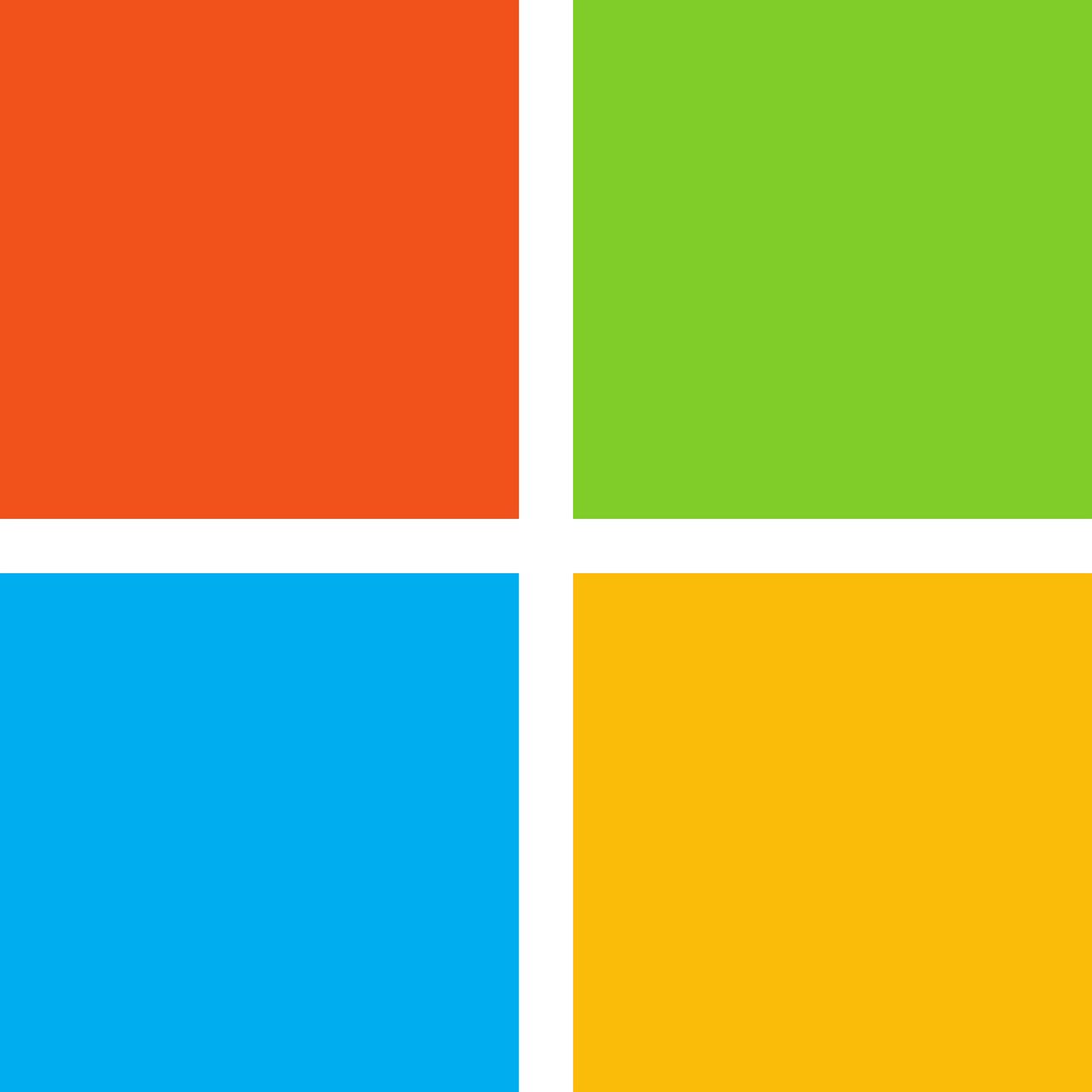Document automation uses automated workflow processes to create electronic documents at scale. Formstack Documents connects to your most valuable business systems to automate document generation based on pre-established parameters, such as a form submission or the creation of a new record in your CRM.